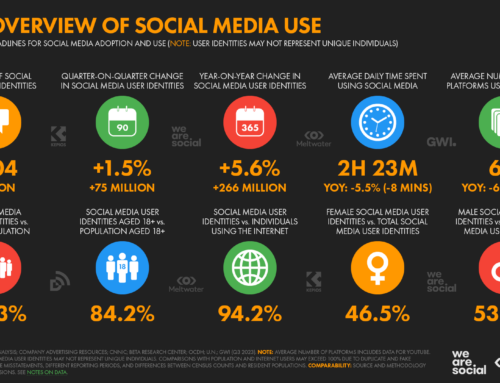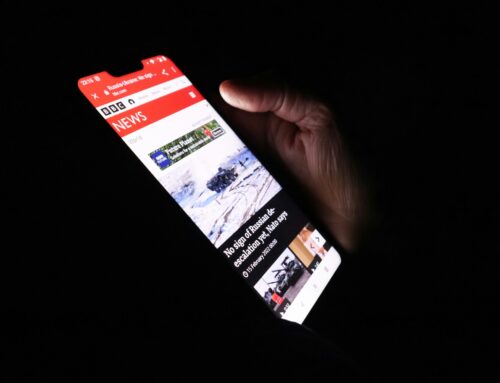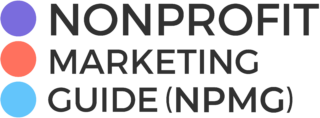With Facebook-ageddon (Or is it Facebook Zero? The Facebook Apocalypse?) approaching, many of you are scrambling to figure out how to continue to reach your supporters on the biggest social network of them all.
When the news first hit, we suggested a few ideas that could help you keep your engagement up.
One of those suggestions was “Start a Facebook Group” as Groups still seem to have the same placement in the News Feed as they always have. And the many different Group functions available also make it a good choice to connect with your supporters.
Today I am going to show you how to set one up from your Facebook Page so they will be linked with one another.
You, of course, have to be an admin of your Facebook Page to do this.
Go to Your Page and look to the sidebar on the left. Look for the “Groups” tab. I was also given the option to create a Group from the “Community” tab, but on another Page I manage this was not the case.
(Skip to the next image to see how to create the Group if you do NOT see your “Groups” tab or the option to create a group under your “Community” tab)
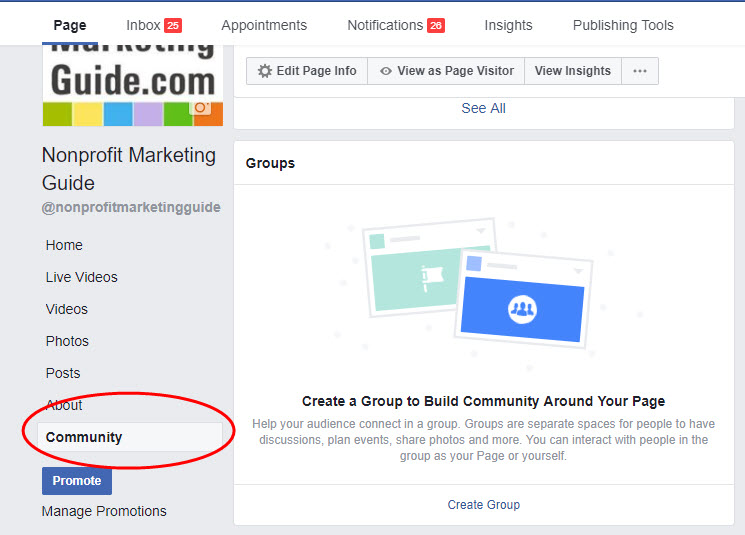
If you do not see your “Groups” tab or are not given the option to create a Group on your “Community” tab, then go to “Settings” to add the tab.
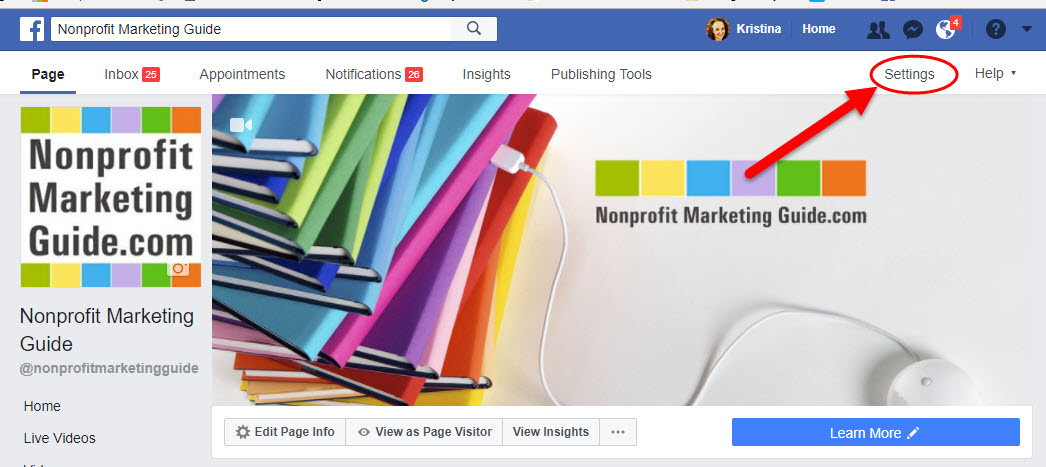
Under settings, select “Edit Page”
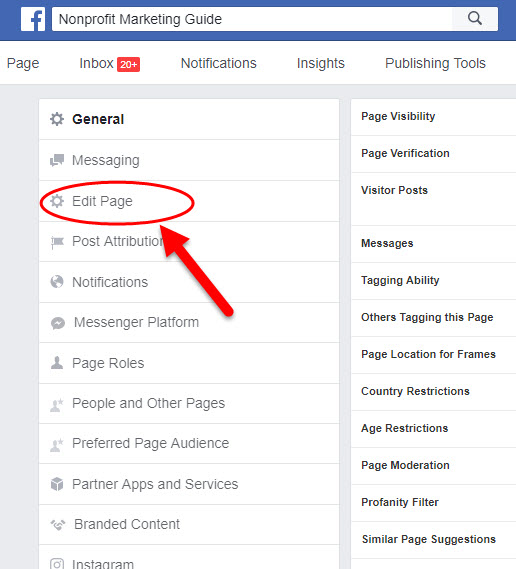
Then go to “Add a Tab”
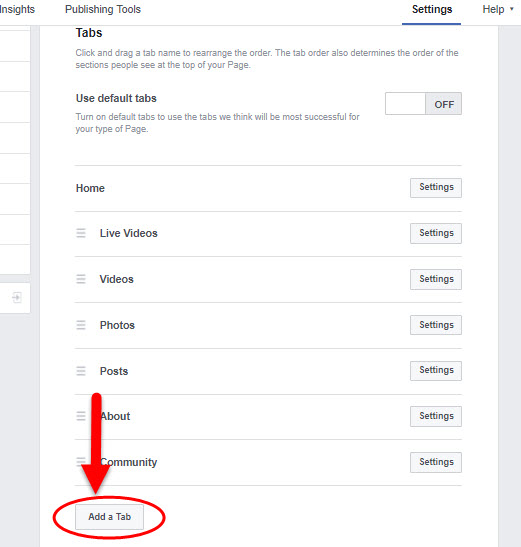
Find the “Groups” tab and click the “Add Tab” button.
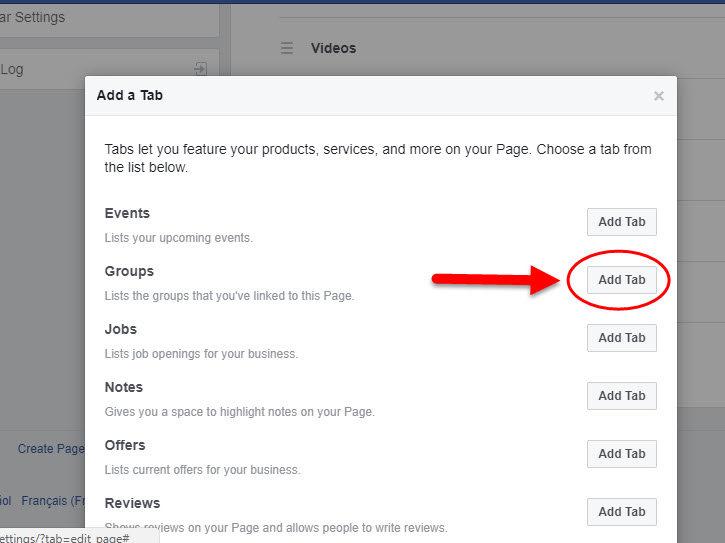
Then go back to your Page and you should now see the “Groups” tab in the left sidebar.
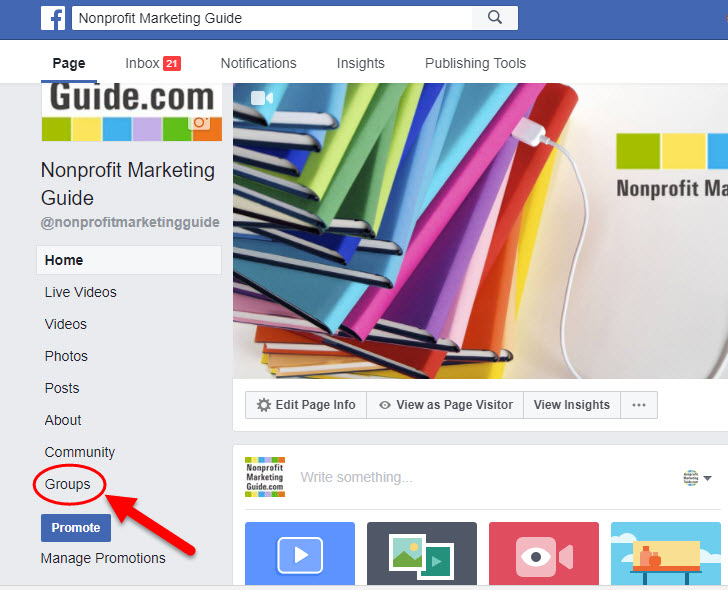
Click on the “Groups” tab, then click the “Create Group” button.
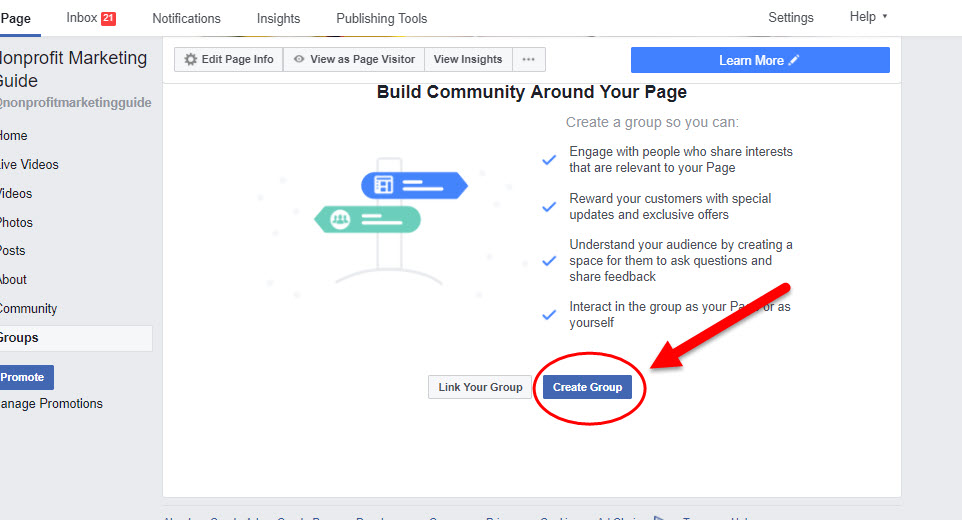
Decide what type of Group you want to create by clicking the tiny arrow to get the dropdown menu.
There are three different types of Facebook Groups:
- Open (public) – Everyone on Facebook can join the group, see who is in it and what members are posting.
- Closed – Anyone on Facebook can see the group and who is in it, but only members can see what is being posted. Membership must be approved by a group administrator.
- Secret – You can only join if you are added by a Facebook friend. Only members can see the Group, who is in it and what is posted.
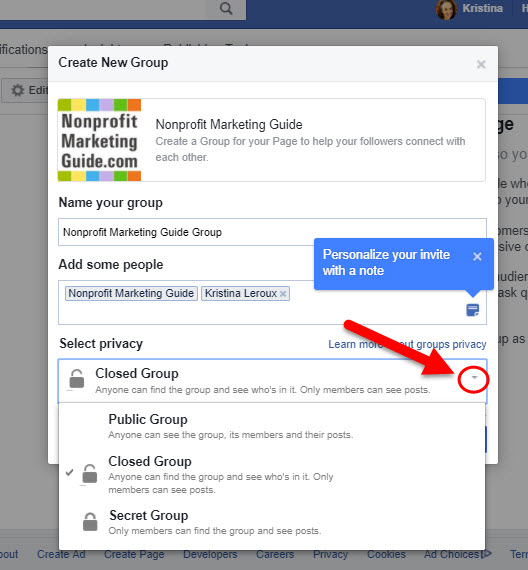
Name your group and add any co-workers or supporters you are friends with. Then select the “Create Group” button. You will be added as well so you can post in the Group as yourself.
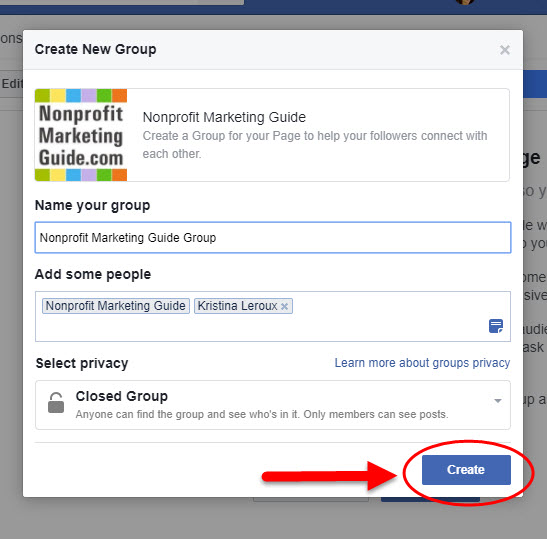
You can find your Groups, link any existing Groups, and create new Groups under the “Group” tab from now on (or until Facebook changes everything again).
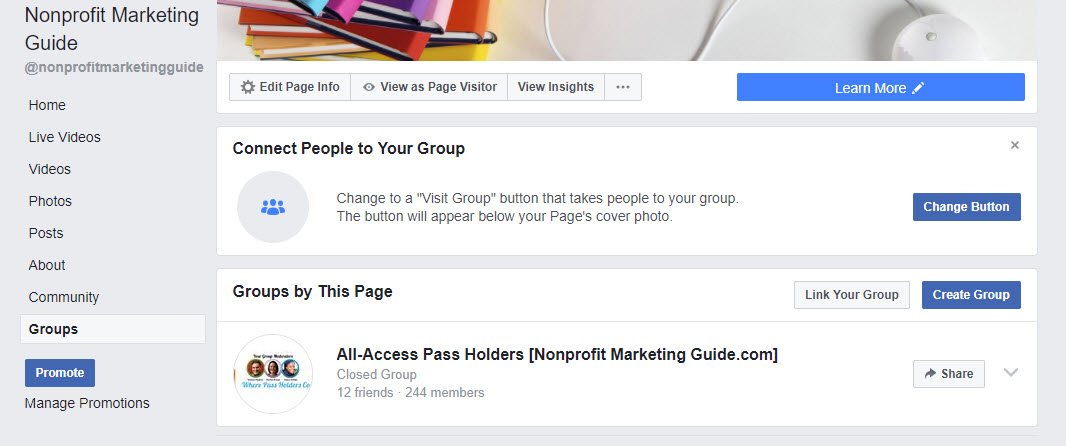
Once you have added or linked your Group to your Page, you now have the option of posting as yourself or as your Page. To switch between the two, select the dropdown menu before you post your update.
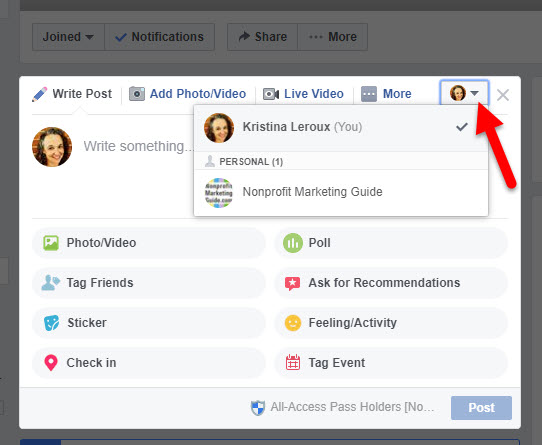
Some final notes on Facebook Groups:
As we’ve mentioned before, a Facebook Group that you manage usually needs more attention than a Page does. Some Groups have members that take charge and are constantly engaging with one another while others take more prompting from you. You will need to put a little more effort into your Group if you want to use it effectively.
Here are a few ways your nonprofit can use Facebook Groups:
- Volunteers – Your staff can use Groups to announce when volunteers are needed. Volunteers can indicate what they want to volunteer for and when they are available. Introduce your volunteers to each other by tagging them in posts. Volunteers will be able to interact with each other, creating a sense of camaraderie that will only boost their willingness to help out.
- Training – If your nonprofit holds any type of training, Groups are a great way to let participants ask questions and work with other folks in the program. Or you can hold the training through Facebook Groups itself.
- Major Donors – Make those folks who are truly passionate about your cause feel more a part of it by creating a Group just for them. Use the Group to thank them, update them on your progress, and make them feel special.
- Regional – If you are a national nonprofit, create Groups as a way for regional fans and volunteers to connect.
Essentially any segment of your audience could be a candidate for a Facebook Group.
Is your nonprofit going to use Facebook Groups has a way to combat Facebook’s new News Feed algorithm or do you have another tactic in mind? Share in the comments below!