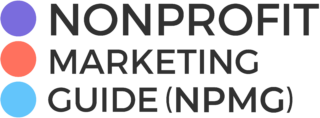“You don’t take a photograph. You ask quietly to borrow it.” — Unknown

Photo by Priscilla Du Preez on Unsplash
The photo social network Instagram is on its way to 1 billion users, alongside Facebook and WhatsApp. In the past two years, Instagram has doubled its monthly active user base to 700 million, and the pace of growth is accelerating.
That makes Instagram twice as big as Twitter!
Nonprofits are feeling the love for Instagram. According to the 2017 M+R Nonprofit Benchmarks Report, nonprofits DOUBLED their Instagram audiences in the past year. That pace of growth is faster than Facebook (23% growth) and Twitter (50% growth).
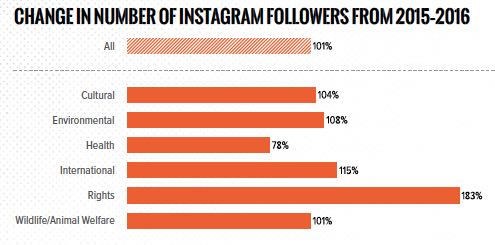
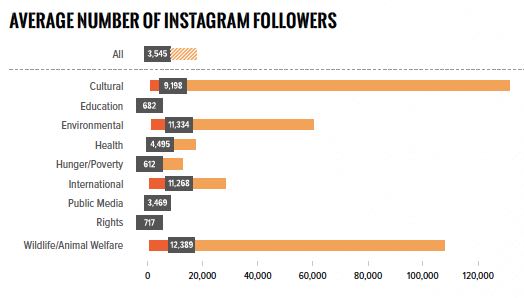
But proportionally, nonprofits have more Facebook followers and Twitter followers.
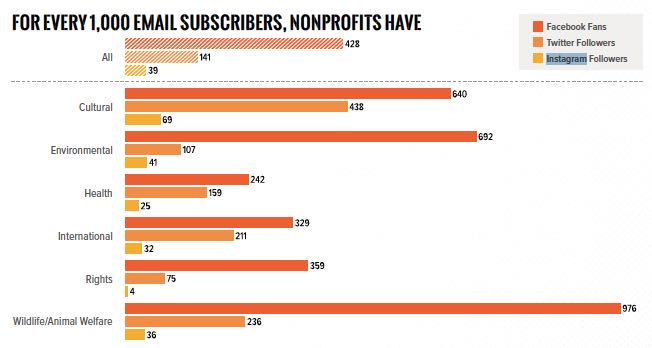
Ready to rock your nonprofit’s Instagram account? Here are 15 tips, tricks and features you don’t want to miss.
1. See All the Posts You’ve Liked
Looking for a photo you liked recently? Here’s how to to find all the posts you’ve liked:
- Go to your profile
- Click on the three dots on the Android, or the gear icon on iPhone
- Click “Posts You’ve Liked”
2. Like a Comment
You could always like a pic. Now, you can like a comment, which is a quick and light way of showing appreciation for a follower.
- Click on the photo
- Tap Comments
- Tap the heart icon
3. Turn Off Comments on a Post
Sometimes you just don’t need feedback. You can turn comments off for a particular post thusly:
- Go to the post
- Tap on the three dots on the Android, or the gear icon on iPhone
- Select Turn Off Commenting or Turn on Commenting
4. Hide Your Story From Someone
Don’t want someone to see your Instagram story? You can hide it:
- Go to your profile
- Tap on the three dots on the Android, or the gear icon on iPhone
- Tap Story Settings
- Tap People and select the follower(s)
Also helpful – adjusting your Story message settings – Everyone, People You Follow or Off.
5. Filter Comments
Got a PG page? You can automatically hide comments that you don’t want to appear on your posts by turning on Instagram’s filter, which is a default list of the most common inappropriate and offensive words. Yes, you can customize this list, and include any words, phrases, numbers or emoji you’d like to filter out.
- Go to your profile
- Tap on the three dots on the Android, or the gear icon on iPhone
- Tap Comments
- Tap Hide Offensive Comments
- If you’d like, also Enable Keyword Filters
6. Link in the Profile
This isn’t a new feature, but it’s a greatly underused one. You have one main hyperlink in your Instagram account – in your profile. You could just link to your website, but if you’re running a campaign – event, fundraiser, advocacy or volunteer opportunity – change that link and use your photo caption to alert followers.
7. Support a Friend in Need
Are you worried that a supporter is posting content about suicide or self-injury? If you think immediate action needs to be taken, contact local law enforcement right away. If the threat of physical danger isn’t immediate, consider reaching out to the person over the phone, over direct message, or in person to check in. Report the content:
- Tap the menu next to any post
- Tap Report
- Tap It’s inappropriate
- Select Self Injury option
8. Toggle Between Accounts
Yes, you can manage multiple Instagram accounts from the same app. (Though I’m on an Android and would get kicked out of one of them fairly often.)
- Go to your profile
- Tap on the three dots on the Android, or the gear icon on iPhone
- Tap Add Account
- Enter your credentials
- To toggle between accounts, go to your profile and tap your user name in the upper left. You can also add an account using this path.
9. Save Posts for Viewing Later
Finally, curation! Instagram will let you save individual posts, or create Collections.
- To save a post, tap the flag [flag icon] below it. It’s visible to you from a private section of your profile.
- OR, to save a post to a Collection, tap and hold [flag icon], then select a collection or create a new one.
10. Save your Story
Don’t want your story to disappear forever? Save it:
- Open your story
- Swipe up on the screen
- Tap the arrow in a circle icon in the top right corner of the screen
11. Share Your Story On Your Profile
Got a story that’s hot? Post it to your profile so it has a longer shelf-life.
- Open your story
- Tap the three dots icon on the bottom right corner of the photo or video you’d like to share
- Tap Share as Post
12. Archive Posts. It Hides Them From Your Profile.
Archiving hides a post you’ve shared from your profile so your followers and other people on Instagram can’t see it. But YOU can see it. All likes and comments are kept:
- Go to your profile
- Tap on the three dots on the Android, or the gear icon on iPhone, above the post you’d like to archive
- Select Archive
13. Use Tag Handles in the Caption AND the Photo Itself
I loved this tip from Classy:
To boost your posts’ exposure, the rule is to over-tag rather than under-tag. If you are posting a picture of other people or organizations, make sure to @tag their handles in the caption and the photo itself. Tagging their handle in the caption will notify the organization, but tagging them in the photo itself will let the photo live on the “tagged photo” section of their profile, enabling all of their photos to see.
Imagine posting a photo of your volunteers: if you tag them in both the caption and photo, then you could add exponentially more views.
14. Hide Photos You’ve Been Tagged In
If another account tags you in a photo, and you’d rather NOT be associated with it (spammers do this all the time), hide the tag and it will be removed in the Photos of You section of your profile:
- Visit your profile
- Tap the person in a box icon below your bio to get to the Photos of You tab
- Tap the three dots icon
- Tap Post Options (you can also Turn On Post Notifications here)
- Choose – Keep in Photos of You or Remove Tag
To apply a tagging rule to every Photo of You:
- Tap the person in a box icon below your bio to get to the Photos of You tab
- Tap the three dots icon
- Tap Tagging Options
- Choose Automatically or Manually
15. Pinch to Zoom
Need to identify someone or something in a photo? Get REAL close by pinching out.
What’s your favorite Instagram tip, trick or feature? Improve this post – contribute your ideas in the comments.